How to Create Real-time Chat Application with Node.js Part 4
Finishing up the back-end: When a user disconnects from our app, we remove the saved nickname from Redis using the lrem method which we use to remove one occurrence of the value stored in the socket.nickname property. Then, we get all users online again and broadcast them to all connected.
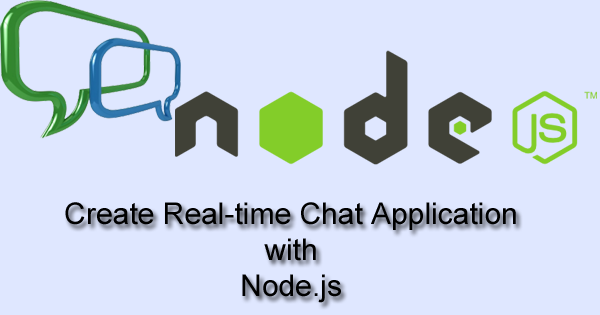
socket.on("disconnect", function () {
client.lrem('nicknames', -1, socket.nickname);
client.lrange('nicknames', 0, -1, function (err, result) {
io.sockets.emit('online', result);
});
})
Outside of our callbacks for database and socket connection, we serve the index.htmlfile when somebody accesses the root of our website:
app.get("/", function (req, res) {
res.sendfile("public/views/index.html");
})
Submitting the app to Heroku
Heroku is a cloud application platform which allows you to upload applications in many different languages such Node.js, Ruby, PHP, Python, Java, Clojure and Scala. They have different tiers depending on the server load your application will cause but they also have a free tier that you can use when developing applications. To use Heroku, first you would have to install the Heroku toolbelt from: https://toolbelt.heroku.com/
A PATH variable would be added so you can just open a CLI (Terminal, cmd.exe, Powershell, whatever command line interface you have available) and type: heroku login.
Typing it and pressing Enter will ask for your credentials (email and password)
![]()
You would also need to have Git installed and preferably added to your PATH variables:
You have to enter the root directory of your app using something like: cd E:\Talkyand type git init
This will initialize an empty git repository in that directory. You need to have a package.json file that contains all dependencies of your app (such as Express and Redis). Our package.json file looks like that:
{
"name": "Talky",
"version": "0.0.1",
"description": "A real-time chat where messages come with audio",
"author": "PHPGang",
"dependencies": {
"express": "^4.12.0",
"html-entities": "^1.1.3",
"redis": "^0.12.1",
"socket.io": "^1.3.4"
}
}
You do not have to upload the node_modules directory so you can just create a .gitignore file in the root of your app (it tells Git to ignore particular files/directories or wildcards when adding files to the version control) with the following text:
node_modules
Then, you type git add –allto add all new or modified files to the staging area followed by git commit –m “MESSAGE TO KNOW WHAT CHANGES YOU HAVE MADE”.
Finally, type git push heroku master, wait a bit and your app will be live at the URL that is going to be mentioned in the command-line interface.
You can find the sample application online at: https://infinite-brook-7325.herokuapp.com/
Part 1: How to Create Real-time Chat Application with Node.js Part 1
Part 2: How to Create Real-time Chat Application with Node.js Part 2
Part 3: How to Create Real-time Chat Application with Node.js Part 3
Tutorial Categories:






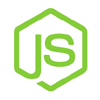



Hello Ivan there is an error in demo can you please correct it
Hello Ivan there is an error in demo can you please correct it
Change the capitalized words below to point to your local Redis server or to the credentials given by Redis Labs or other service:
client = redis.createClient(PORT,’HOST’,{no_ready_check: true});
client.auth(‘PASSWORD’, function (err) {
if (err) throw err;
});
Please correct demo link
Demo is hosted on a free service and there is some limitations so please download code and test it on you computers.
Ok let me try, and thanks for sharing
Hey Sir;
I downloaded the chat project then I put it in my website as an chat folder. After that I opened it but it directed to me this link https://infinite-brook-7325.herokuapp.com/ then I digged the source code I changed io(“my chat folder link”); like that then when I check chat application I saw the html page as your project but When I try to type something there was no reaction. What am I doing wrong ? pls help me….
You need to establish a connection with a Redis database. You can authenticate yourselves with a remote database like Redis Labs or use Redis locally.
Yep – Redis Labs gives away 30MB and 30 connections for FREE 😉
Hey Sir;
I downloaded the chat project then I put it in my website as an chat folder. After that I opened it but it directed to me this link https://infinite-brook-7325.herokuapp.com/ then I digged the source code I changed io(“my chat folder link”); like that then when I check chat application I saw the html page as your project but When I try to type something there was no reaction. What am I doing wrong ? pls help me….